FIG Scoring for International Gymnastics Competitions*
FIG Scoring with Elitescore FLEX
The Federation of International Gymnastics (FIG) uses a Code of Points different than the United States Association of Gymnastics (USAG). FIG scoring is primarily done for International competitions including Olympic qualification meets and the Olympic Games themselves. Fundamentally, the FIG format uses Start Values for routines and the Judges record deductions from the Start Value. USAG calls the Start Value "Difficulty" and this term may be used by other countries scoring FIG as well. FIG utilizes two panels of judges: formerly called Panel A and Panel B but changed to Panel D (Difficulty or start value score) and Panel E (Execution scores).
Further information about the FIG Code of Points including current rules can be found on the web site info@fig-gymnastics.org or by calling FIG headquarters in Moutier, Switzerland +41.32.494.64.10. The FIG Code of Points Rules can be found in the Appendix of this manual.
The Elitescore system supports FIG scoring but requires special set-up in Score Master and different programs for both the FLEX Wireless and Palm Pilot operation. Two Palm Pilots are required for each event one for the D Panel judge and one for the head, E Panel judge. The number and model of MDX scoreboards used and their configurations vary for FIG sanctioned meets. This chapter discusses both the MDX II and MDX 4/MDX6 Olympic Model Scoreboards.
Getting Started: Basics
The users of the system should have read and studied this entire User Manual (provided on CD shipped with the system) before reading this chapter . Additionally, the users should properly train themselves on the Score Master Gymnastics scoring program that the Elitescore system uses to score a competitive gymnastics meet. Training materials including tutorial videos can be found at www.score-master.com.
Problems with use of this scoring system are most often attributed to mistakes in use of the Score Master scoring program. Setup of a gymnastics meet in Score Master should be done at least a month prior to a meet and should be thoroughly tested prior to the competition.
The Scoring Computer
The scoring laptop computer provided with the system comes with three (3) programs which are required to run the system.
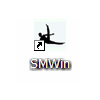
Score Master
Gymnastics Scoring Program
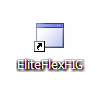
EliteFLEX FIG Wireless
Operates the Scoreboard, collects scores from Palm Pilots and places them in Score Master
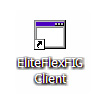
EliteFLEX FIG Client
Used to enter scores from the scoring laptop computer instead of Palm Pilots

Find these icons on the scoring computer desktop and start up all of these programs.
The Palm Pilots
The Palm Pilots are used as wireless key-pads to enter judge scores from the Panel D (Difficulty or Start Value Score) and Panel E (Execution Score).

Important: Two Palm Pilots are provided for each gymnastics event. They are clearly labeled in the top banner Panel D and Panel E for each event.
The Palm Pilots come from the factory pre-set and case labeled for the set event but it will probably be necessary to setup Palms for the correct number of judges scoring an event plus there is an option for the Event Labels to be display in Spanish. Setup is easy and is shown below.

Important: The meet organizers must care extreme care to make certain the correct Palm Panel type (D or E) and Event type is placed with the correct judge at the correct event scoring table. Failure to do so will result is massive problems and a failed meet.
MDX II Olympic Series System
The Olympic Series System features an MDX II scoreboard located at each gymnastics event; four (4) for Women’s Artistic and six (6) for Men’s Artistic competitions. One of the MDX II scoreboards can be configured for FIG Rhythmic competitions. Unlike the MDX4 & MDX6 single scoreboard set-ups shown in next section, the MDX II Olympic Series configuration requires the use of a different IP Address for each of the MDX II scoreboards as each scoreboard has its own Wi-Fi radio. The FIG version FLEX Wireless software operates in a similar manner but set-up is different and Score Master must also be set up for FIG scoring before team and meet data can be entered. The EliteFLEX application must be set up for “Multiple Radios” unlike MDX4 & MDX6 Scoreboards which have all event displays packaged in one enclosure and use only one Wi-Fi Radio so EliteFLEX is set up for “Single Radio.”

MDX4 Olympic Series Scoreboards
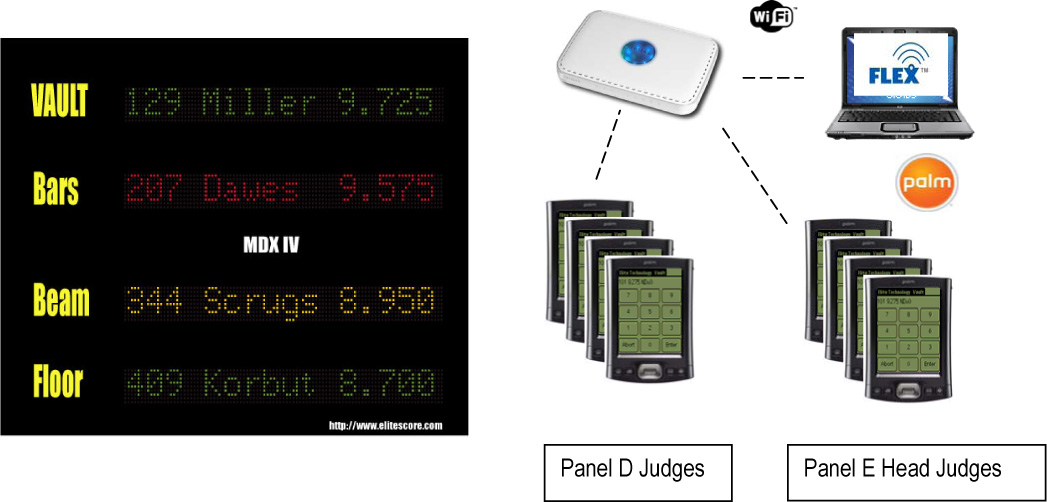
MDX6 Olympic Series Scoreboard
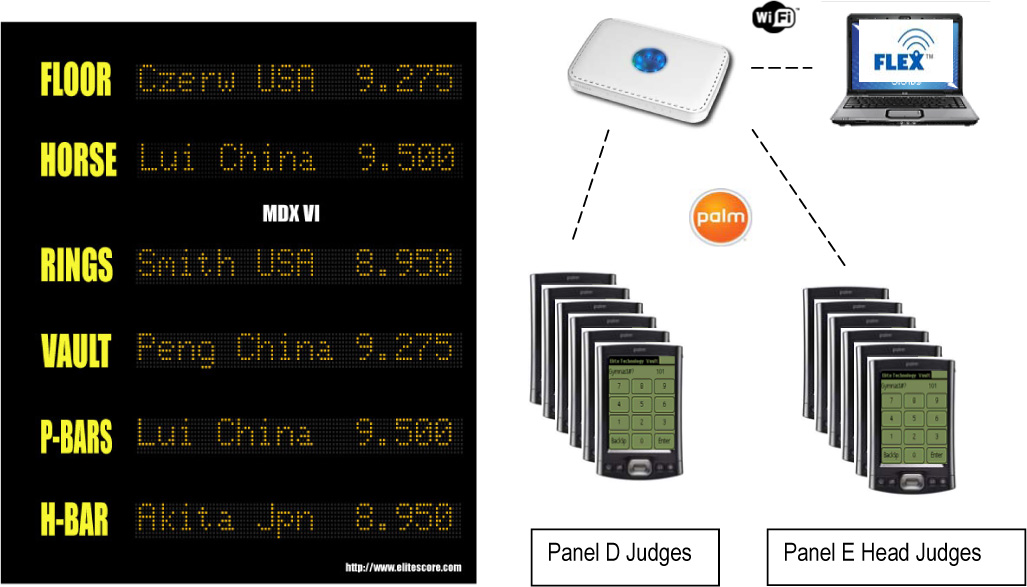
Score Master Setup for FIG Scoring
When building a meet database within Score Master for an FIG event, it’s important to first setup the Score Options correctly. Select the Meet Icon that will open the Meet setup screen where you will select the Options tab. Note the set up for an FIG sanctioned meet for Women.
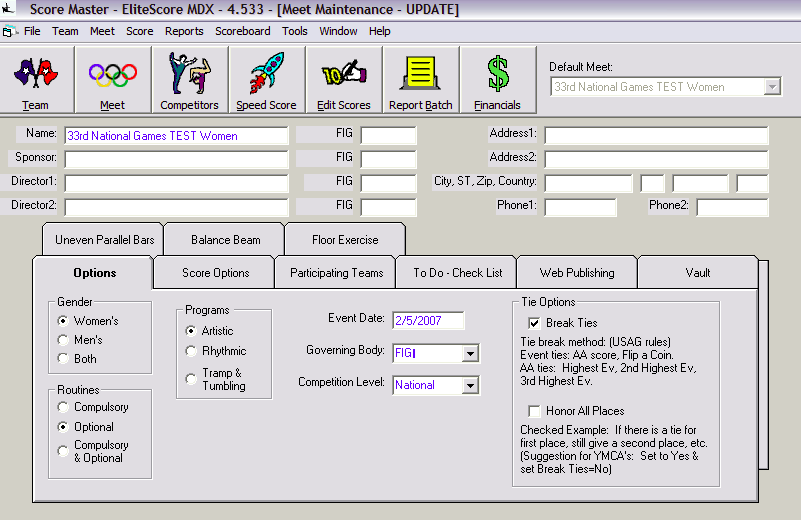
Next, move to the Score Options tab to complete the Meet set up for FIG.
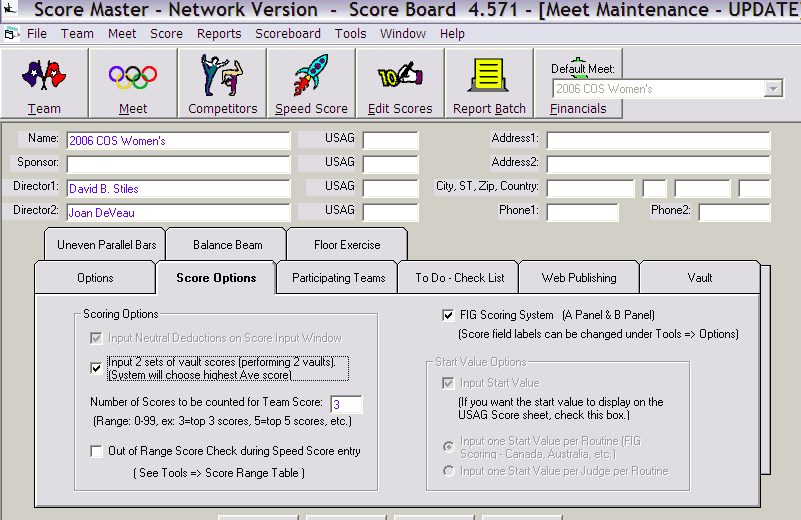
FIG Scoring Number of Judges for Panel E, Execution Score
Before leaving the Meet setup screen, it’s important to select the number of judges scoring the FIG sanctioned event. Score Master supports either one (1), two (2), four (4), or six (6) judge panels per event. Most FIG meets use six (6) Judges for Panel E which are the judges scoring the Execution score. The Start Value Panel (Difficulty) or Panel D number of judges varies but only one final Start Value is entered so the “Number of scores to be inputted for the Event” field under the Event tab refers only to the E Panel.
Make certain each Event is set for the correct number of scores to be inputted and remember that each Panel E Event Palm Pilot must be set for the same number of judge’s scores.
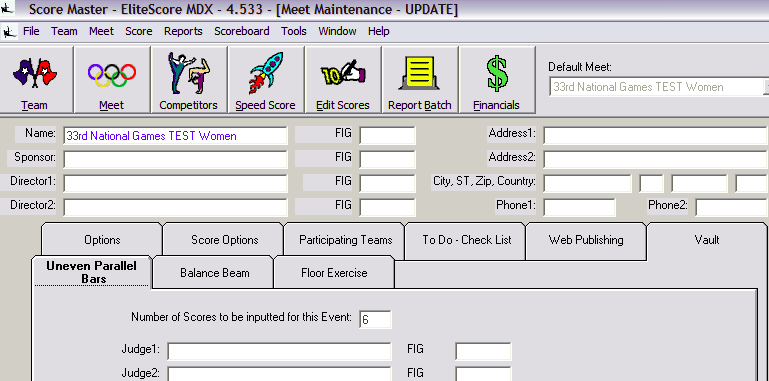
Scoreboard Operation Using FLEX Wireless FIG
The FLEX Wireless Application used for USAG will not work for FIG meets. To use the Palm Pilots and Scoreboard when Score Master is setup for a FIG competition, the FLEX Wireless FIG version program must be loaded on the scoring computer (explained in an earlier Chapter 5, Section 5.4). You’ll note the FLEX Wireless FIG main screen shows incoming scores in two (2) areas: one for Panel D and one for Panel E scores.
All international customers receive the current version of FLEX Wireless for FIG
As of 11-1-2009, current version of FLEX Wireless for FIG is version 2.2.3.18. Check with factory to make certain you are using most current version software.
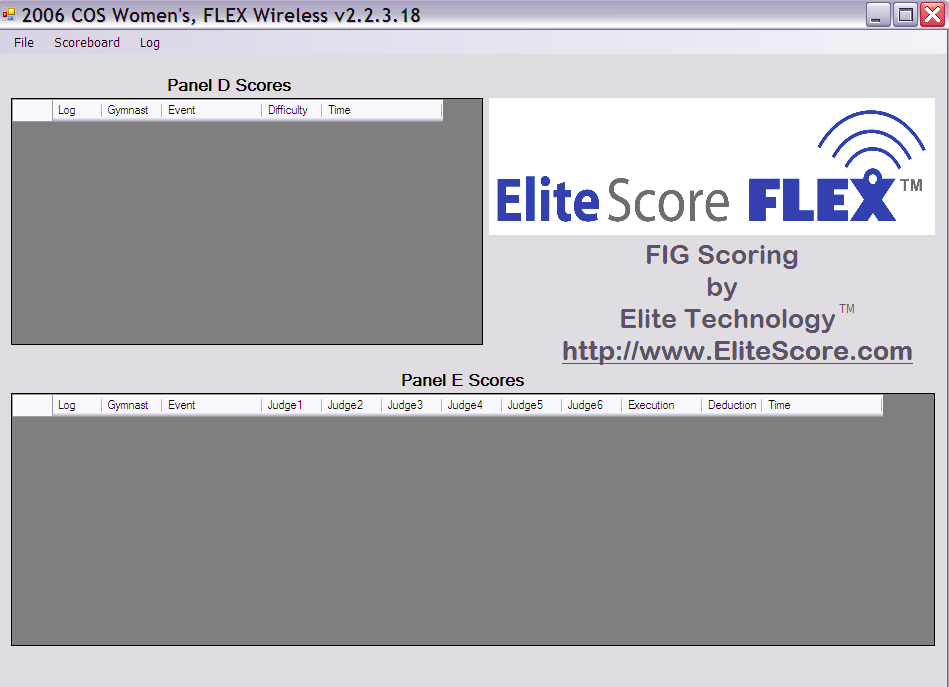
Scoreboard Set Up for MDX Model Olympic Series Scoreboards
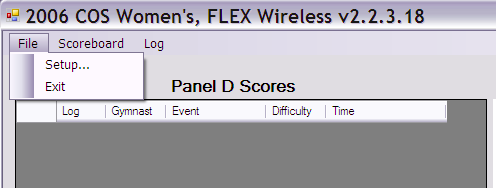
The most basic setup parameters under “File” include connection to the Score Master Datafile which contains the meet database to which FLEX Wireless will send the incoming scores. No adjustment is necessary with factory supplied scoring computers.
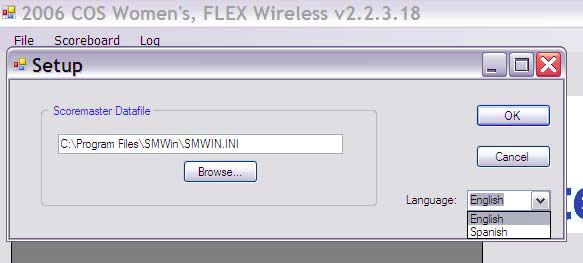
The “Event Labels” in other sections of the setup program can be changed from English to Spanish.
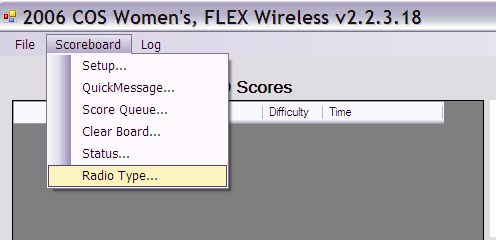
Scoreboard set up in FLEX Wireless FIG is very similar to the USAG version with some additional functions. Set up is found under the Scoreboard pull down menu.
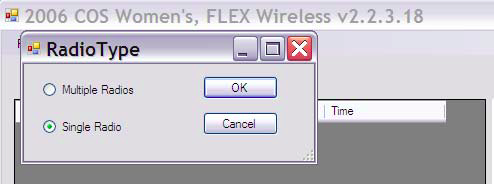
One of the most important setup parameters for scoreboard operation is Radio type. The MDX II Ssytem which consists of six (6) individual two line event scoreboards must be set to “multiple” radio type. The MDX 4 and MDX 6 single scoreboard requires only one radio and must be to “single” radio. This setting is preset at the factory and should not require attention.
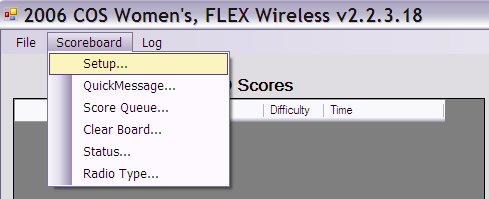
The scoreboard setup parameters for communication and display attributes is accomplished under the “Scoreboard” “Setup . . .” tab.
For a MDX4 or MDX6 single scoreboards, the setup screen is follows.
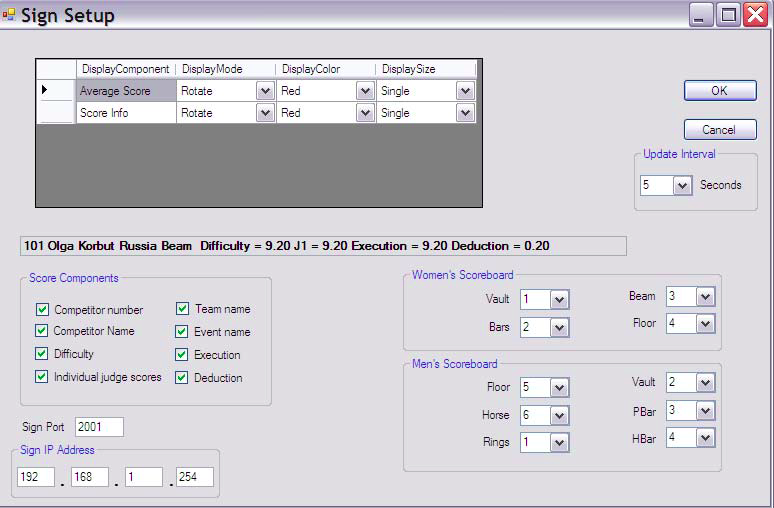
The display line addresses are preset from the factory as is the Sign Port and Sign IP address and should not be changed.
The Display Components, Average Score & Score Information attributes are controlled here just like USAG scoreboards. The Score Components can be changed (select or deselect) information which is required for the competition.
For the MDX II with six (6) individual scoreboards the “Sign Setup” screen operates exactly the same for MDX4 or MDX6 scoreboards except the event addresses are now the individual Radio IP addresses for each of the MDX II Event Scoreboards. These addresses are preset by the factory as seen below and are NOT to be changed.
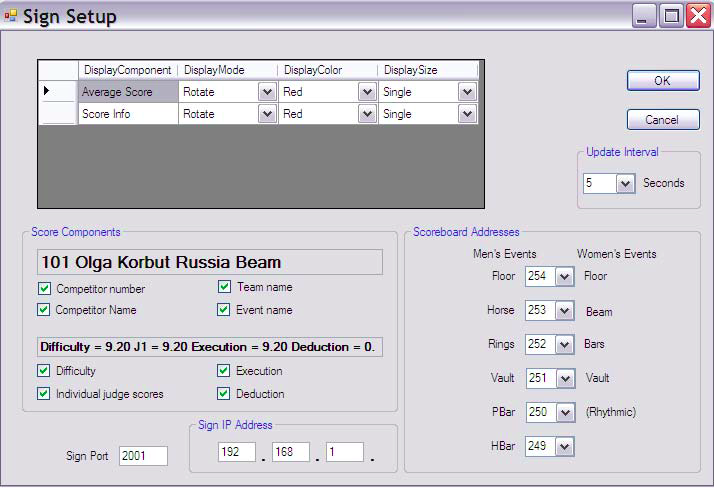
For MDX II Olympic Series Scoreboards, the Score Components are divided between the two display lines on the MDX II scoreboard. The Competitor number, Competitor name, Team name, and Event name are dedicated to the Top Line. The score information including Difficulty, Individual Judge Scores, Execution Score, Deduction, and Final Score are dedicated and assigned to the Bottom Line. These assignments are not changeable, however, by selecting or deselecting the individual score components you can control what information is displayed.
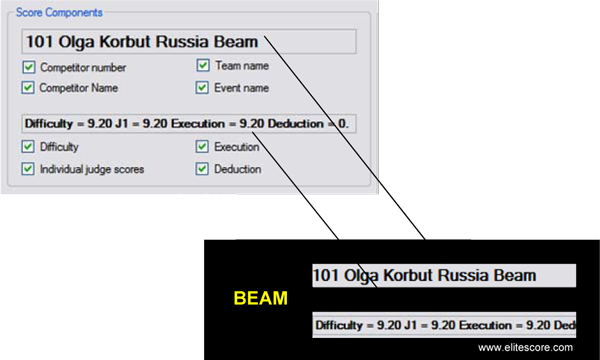
Quick Message Feature for MDX4 and MDX6 Model Scoreboards
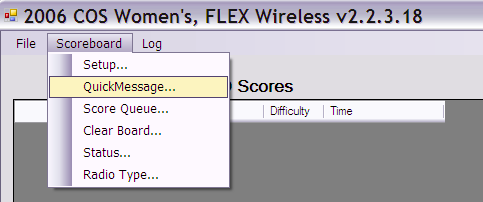
The scoreboard can be used to display messages and/or select pre-programmed animation and basic information like time and date.
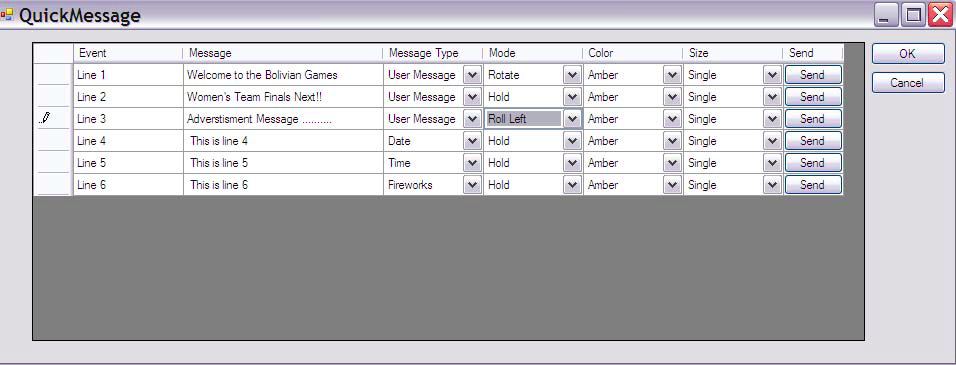
Score Queue, Clear, and Status Functions for MDX4 and MDX6 Scoreboards
Score Queue displays scores which are awaiting transmission to the scoreboard and can be a troubleshooting aid should the scoreboard malfunction or Radio be “Off Line”. All stuck scores or an individual stuck score can be cleared.
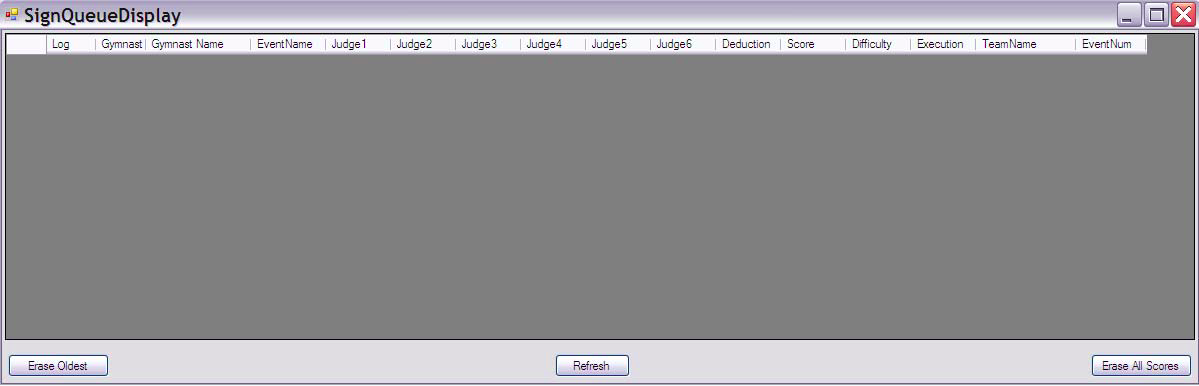
The “Clear Board” function can be used to remove information (last scores and/or quick messages) on all lines or individual lines. This is a popular function after completion of an event rotation or for the beginning of a new competitive session.
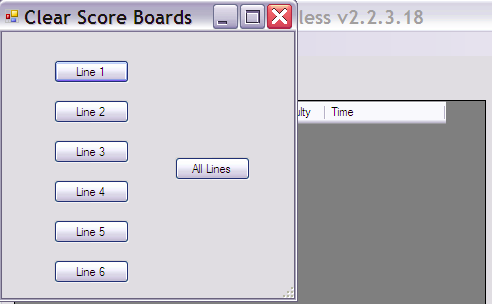
Scoreboard Clear and Status Functions for MDX II Models
New functions which will be helpful include a CLEAR BOARD message/score feature and a Scoreboard Status screen to quickly verify which scoreboards are connected to the FLEX wireless network indicated by On-Line or Off-Line.
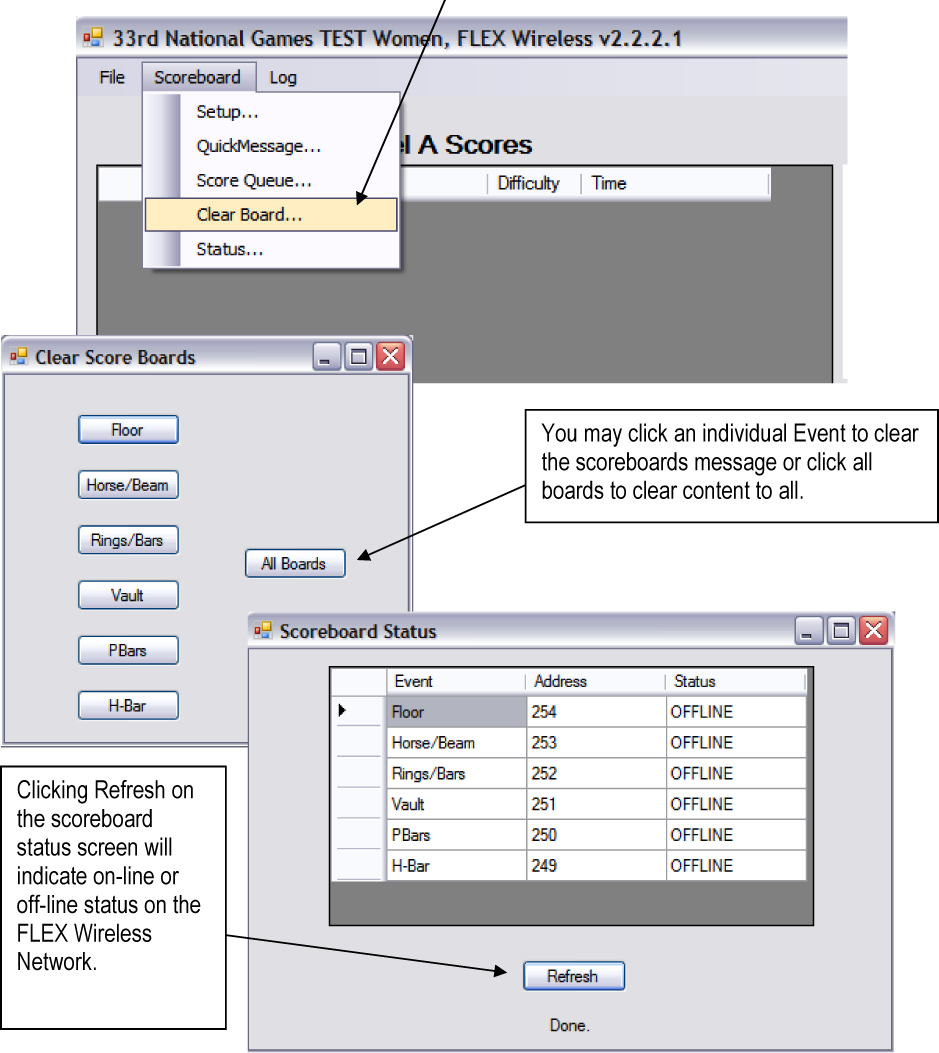
Palm Pilot Set-Up and Use for FIG Scoring
The Elite FLEX scoring system for FIG meets uses two (2) sets of Palm Pilots for the Panel D (Difficulity) and Panel E (Execution) judge score input. The Palm Pilots are clearly labeled Panel D or Panel D on Palm Pilots flip cover. The standard system has one Palm Pilot for the Panel D head judge for each event and one Palm Pilot for the Panel E head judge for each event. Your FIG system was either shipped with a total of eight (8) Palm Pilots (Women’s competitions only) or twelve (12) Palm Pilots) if you are conducting both Women’s and Men’s competitions).
For each competitor, the scoring computer receives two (2) scores from the judging panels and not until both the Panel D score and Panel E score are received at the scoring computer will the final score be tabulated and sent to the appropriate scoreboard event display line.
It’s important to remember that in FIG scoring, the Final Gymnast score is the sum of Panel A and Panel B Scores (the complete FIG Code of Points Rules can be found in the Appendix C).

The Palm Pilots can be interchanged so long as they are running the correct Palm application, either Panel D or Panel E and they are correctly set for the correct number of judges and the proper Event.
You can find the Panel D and Panel E Scoring Application on the main or home screen of the Palm Pilot and are labeled Elite Flex D and Elite Flex E.

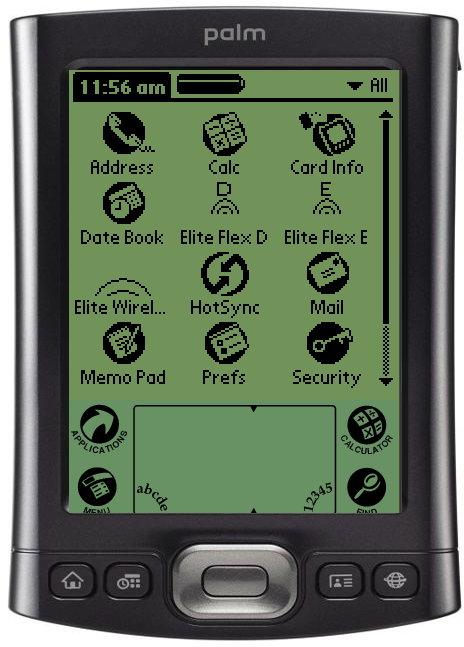
Important: While a typical Event FIG Panel E may consist of six (6) judges, all six Execution Scores will be input into one Palm Pilot for transmission to the scoring computer.
Panel D (formerly Panel A) Palm Pilot Score Input
The Palm Pilot set up and use instructions found in Chapter 6 are still valid as navigation is the same for the FIG Palm Applications. The major difference in the set up for the Panel D Palm is no option to select the number of judges as Panel D only has one final judge score to input for the selected events Start Value. Also, in FIG competitions, the women’s and/or men’s Vault competition may be scoring two vault scores so care must be taken to select either one or two vault attempts both in the Palm Pilot set up and in Score Master (this selection is found in the Meet Set-up Score Options tab.
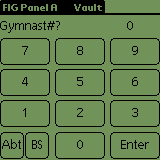
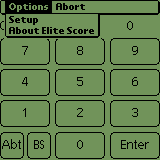
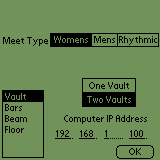
Shown below is the corresponding Score Master meet set-up for a FIG competition requiring a gymnast to complete two vaults:
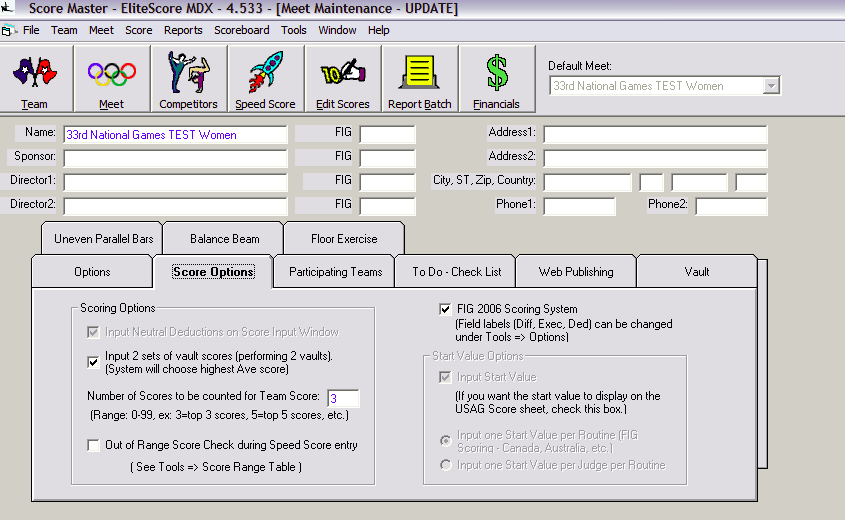
You’ll also note the main score input screen on the Palm Pilot for FIG Panel D and Panel E applications contains a split Key in the lower left corner. Abt is “Abort” and BS is a “Back Space” function during score entry. If at any time during the entry of a score you wish to start over, simply press the Abort key and you will be returned to the Gymnast #? main screen. If you wish to move back a few characters to use the back space key to make your correction. These functions will be very useful when inputting Panel E scores which require a large number of entries.
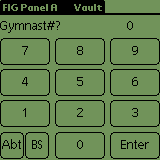
Panel D (formerly A) Start Value Input Example
For Gymnast 101 competing on Vault with the Start Value of 9.75 on her first Vault, the Start Value input sequence would be as follows:
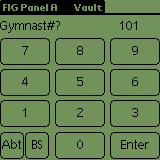
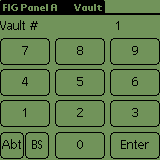
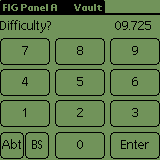
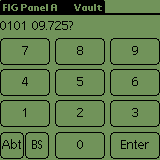
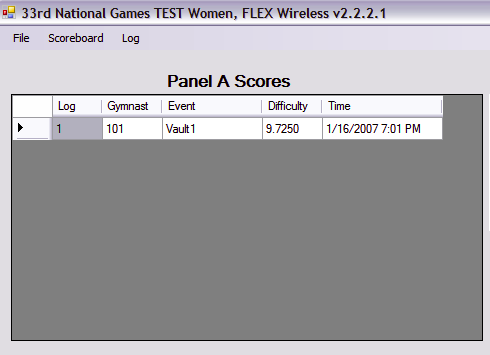
Step 1: Key 101 and press Enter
Step 2: Key Vault 1 and press Enter
Step 3: Key Start Value 9.275 and press Enter
Step 4: Confirm the entry is Correct 0101 09.725 by pressing Enter.
Score is transmitted to Score Master and is found in Panel D (A) Score input area within the FLEX Wireless
Since the corresponding Execution Score (Panel E) for gymnast 101 has not been received, the Panel D score will wait indefinitely to be added to the Panel B score when it is finally transmitted to FLEX Wireless. Only then will the combined D + E be added scores to be sent to the Vault Event Score Board.
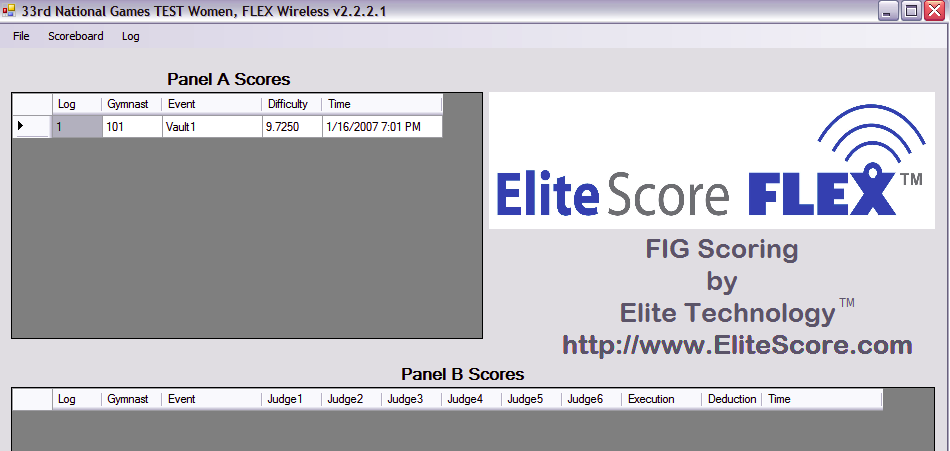
Panel E (formerly B) Palm Pilot Score Input
The Palm Pilot set up and use instructions found in Chapter 6 are still valid as navigation is the same for the FIG Palm Applications. The major difference in the set up for the Panel B Palm is need to select the number of judges score deductions to be input. Important: Unlike the Panel A Start Value input which is a score (i.e. 9.275), Panel B score inputs for each judge are DEDUCTIONS (i.e. J1 = .75). Also, in FIG competitions, the Vault competition may be scoring two vault scores so care must be taken to select either one or two vault attempts both in the Palm Pilot set up and in Score Master (this selection is found in the Meet Set-up Score Options tab.
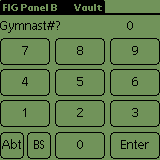
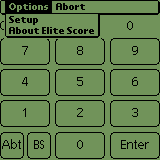
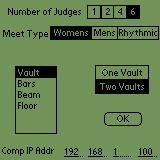
Panel E (formerly B) Execution Score Input Example (6 Judges)
For Gymnast 101 competing on Vault on her first Vault Execution Score input would be as follows:
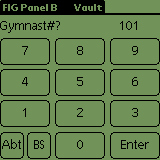
Step 1: Key 101 Gymnast #? and press Enter
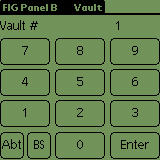
Step 2: Key Vault 1 and press Enter
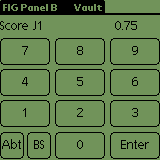
Step 3 (up to 8): Key J1-J6 Deductions from 10.0000 Max. Execution Score
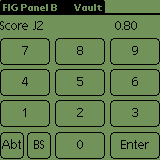
Step 4
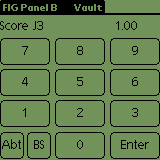
Step 5
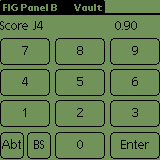
Step 6
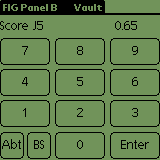
Step 7
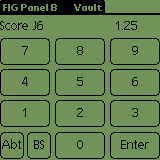
Step 8
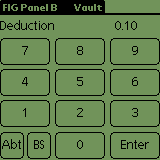
Step 9: Key .1 Deduction (Neutral Deduction Penalties) and Press Enter
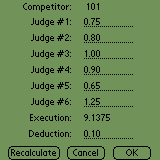
Step 10: Confirm all Information Keyed is OK or make correction. Confirm and Send to Score Master by pressing OK. Can correct on this screen.
Score is transmitted to Score Master and is found in Panel E Score input area within the FLEX Wireless Main Screen.
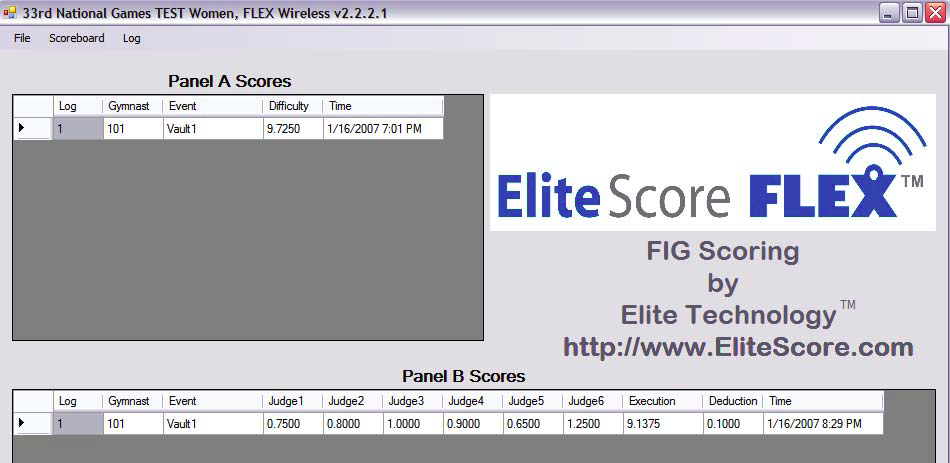
Panel E Judges Deductions and final Execution Score are now found in the Elite FLEX!
Prior to sending the final Panel B deductions which will determine the average Execution Score, it’s important to verify all information is correct. If an error is found, it is not necessary to Abort or Cancel and re-enter all the information. Each field on the final computation screen can be corrected by using the stylus to “erase” and “write” the correct information by the graffiti input area at the bottom of the Palm Pilot screen. If you are not familiar with how to use the graffiti input area on a Palm Pilot see Appendix A.
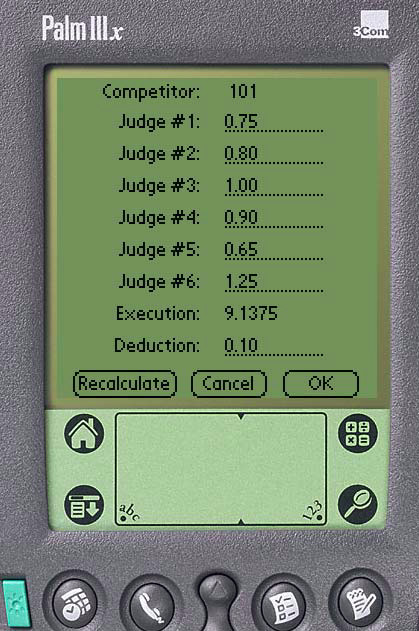
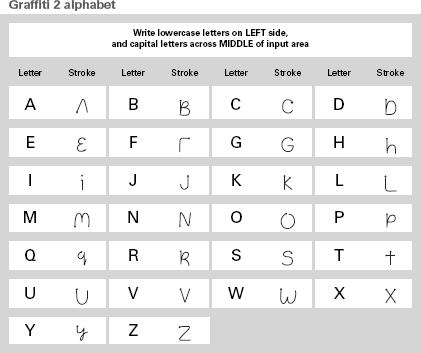
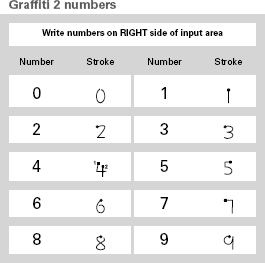
The EliteFLEX application maintains a Score Queue screen which allows you to monitor all scores that are awaiting transmission to the scoreboard. For our example the Final Score for Gymnast 101 is in the queue and will be sent once the scoreboard update interval timer releases the score to the MDX II Vault Event Scoreboard.
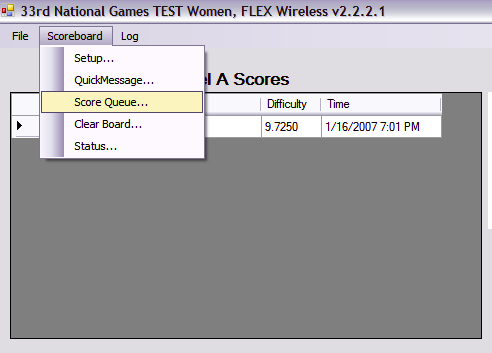

Score Master provides a Speed Score entry screen which can be used to do both inquiries on scores received from Elite FLEX and no make score adjustments. Score inputs from Score Masters Speed Score screen ARE NOT sent to the scoreboard. Should you wish to input scores at the scoring computer to override and change a previous score entry and wish to display to the scoreboard, use the Palm Emulator functions on the scoring computer as described in Chapter 6.
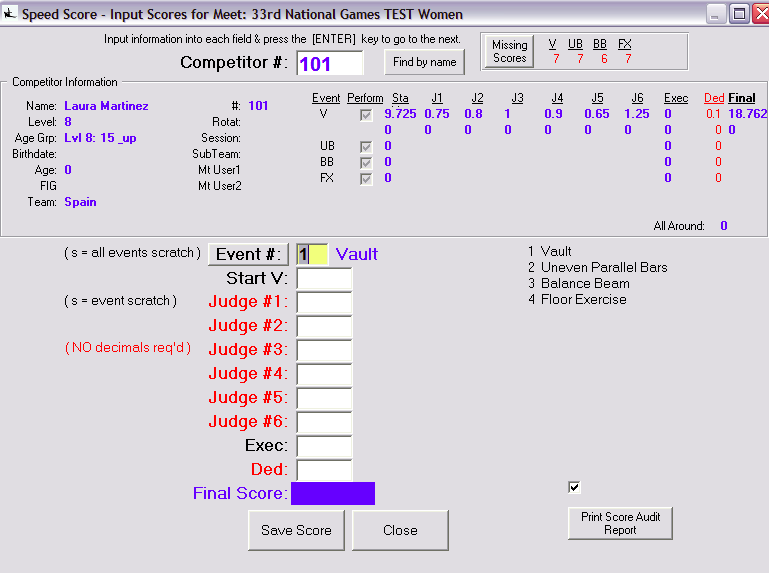
Manual Score Input at Scoring Computer using EliteFLEX FIG Client
The central scoring computer can be used to input both Panel D and Panel E Judge Scores into the EliteFLEX program. This feature is very convenient should a score need to be corrected and sent to the scoreboard or should an event Palm Pilot stop functioning. The “EliteFLEX Client” program found on the desk top uses the computers numeric keys or peripheral USB external Key Pad (provided when scoring computer is sold with the system).
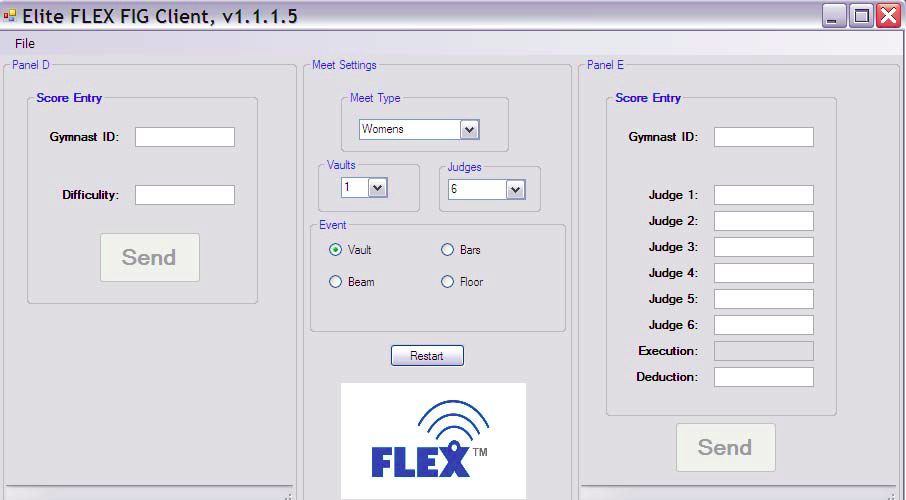
This program can be installed on other wireless Wi-Fi laptops (must connect to systems FLEX wireless network) and can be used in place of the two (2) Palm Pilots at each event. Proper operation requires the EliteFLEX FIG Client to be set to the central scoring computers IP address; normally 192.168.1.100 (same address as Palm Pilots).
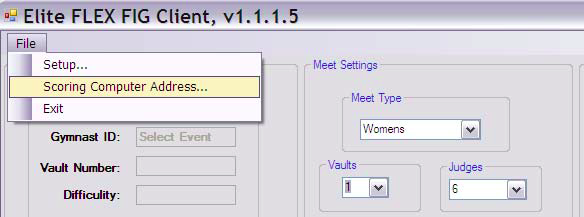
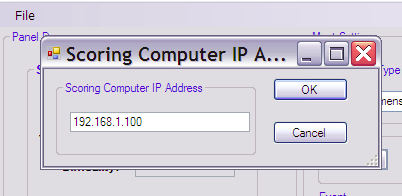
The EliteFLEX FIG Client setup provides options for setting up the program for Panel D score input only, Panel E scores input only, or both Panel D and E score input.
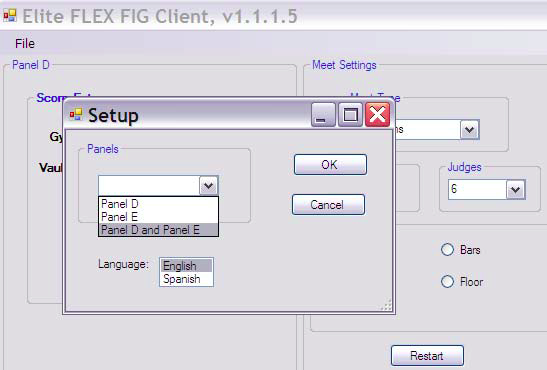
The “Event Labels” in the program can be changed to Spanish in the setup screen as well.
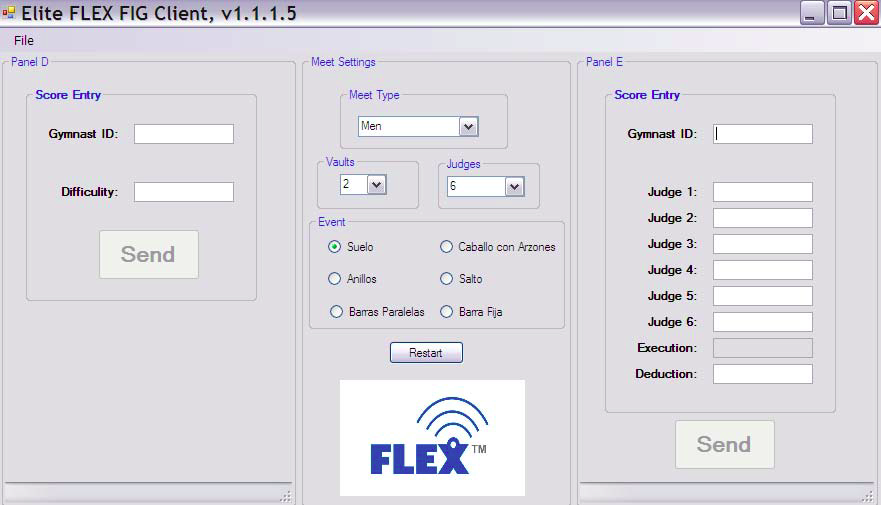
The EliteFLEX Client requires that the correct event be selected each time before scores can be entered and sent. It is possible to “LOCK” the program to a given event (i.e. large number of same event scores to be entered or the program is loaded on another laptop and used to input scores from the judge table (replaces Palm Pilots). To lock the program on a given event, place the mouse cursor on the event and “right click”. To unlock, again place the mouse cursor over the locked event and right click. Always take care to make certain the scores entered are for the correct event.
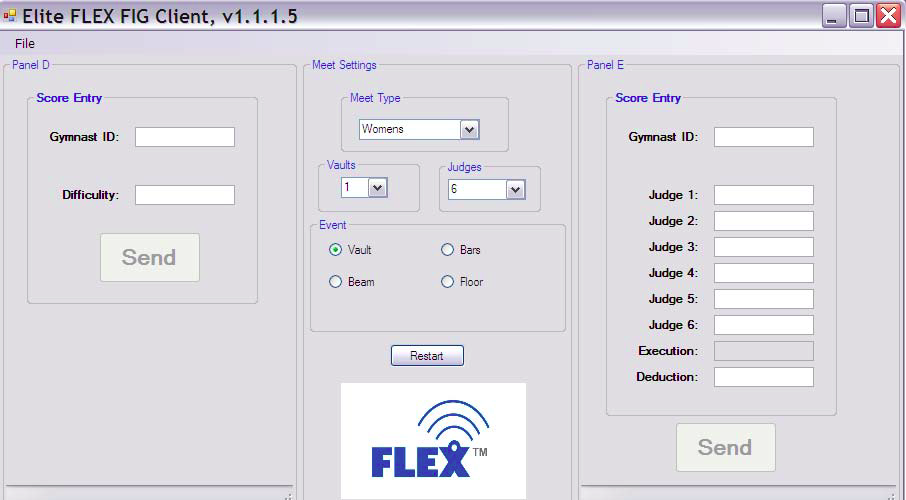
To “Lock” the program to one event, place the cursor over the event and “right click” To unlock the event to select others, again place the cursor over the locked event and “right click.”
Changing Event Overlay Panels on MDX II Event Scoreboards
The MDX II Olympic Series scoring system consists of six (6) individual scoreboards with event labels for the six men’s gymnastics events (Floor, Horse, Rings, Vault, Parallel Bars and High Bars). When conducting a Women’s Artistic FIG meet, it will be necessary to change the event labels on two (2) of the Men’s boards. To convert from Men’s to Women’s simply apply the Velcro event panels for Women over the appropriate Men’s event: The BEAM overlay will be placed on Scoreboard # 2 over the Men’s HORSE label. Next, the Women’s UNEVEN BARS overlay panel will be placed on Scoreboard #3 over the Men’s RINGS label. With these overlays in placed scoreboards #1 through #4 are now ready for a Women’s meet. (VAULT, BARS, BEAM and FLOOR.) The scoreboards IP Addresses will correctly map with the Women’s event assignments in FLEX Wireless in Score Master.
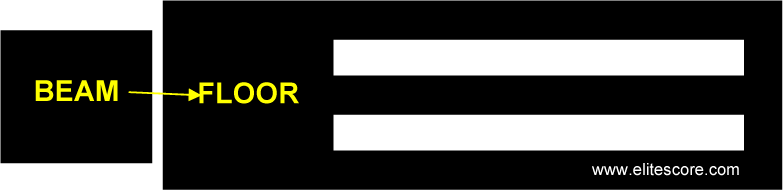
Scoreboard #1
Men’s Floor/Women’s Floor
IP Address 192.168.1.254
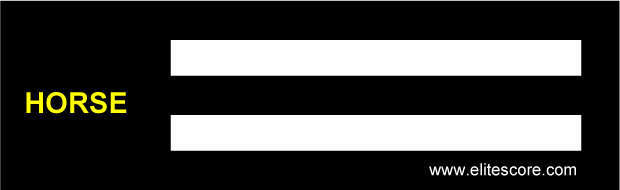
Scoreboard #2
Men’s Horse/ Women’s Beam
IP Address 192.168.1.253
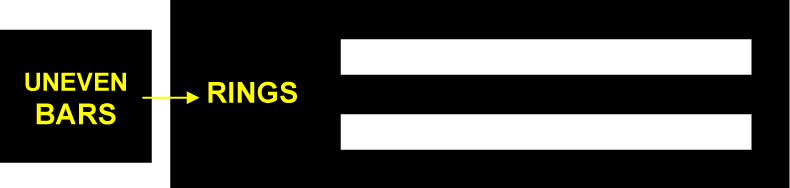
Scoreboard #3
Men’s Rings/ UNEVEN BARS Women’s Uneven Bars
IP Address 192.168.1.252
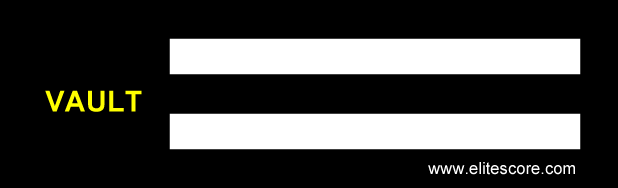
Scoreboard #4
Men’s Vault/Women’s Vault
IP Address 192.168.1.251
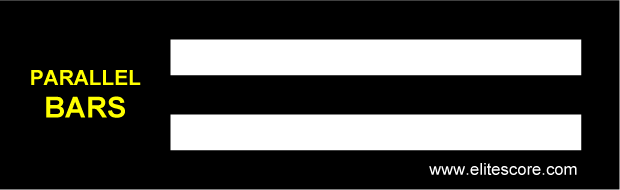
Scoreboard #5
Men’s P-Bar/Rhythmic
IP Address 192.168.1.250
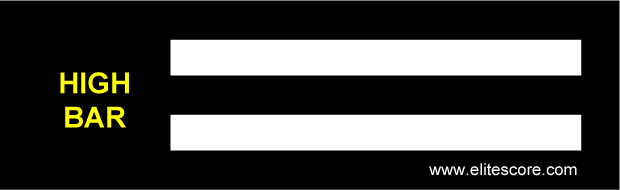
Scoreboard #6
Men’s H-Bar/Rhythmic
IP Address 192.168.1.249
Overlays for Rhythmic MDX II Model Scoreboards Only
When scoring a Rhythmic FIG competition Scoreboard #5 will be used for score displays. It will be necessary to place the correct Rhythmic event overlay panel over the Men’s P-BAR label. Typically only one (1) event competes at a time. It will be necessary to have a separate scoring computer running Scoreboard #5 (instructions on the network setup will be supplied in a separate document).
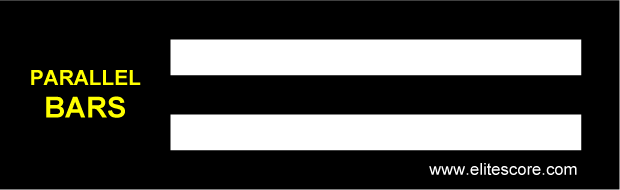
Scoreboard #5
Men’s P-Bar/Rhythmic
IP Address 192.168.1.250

Rhythmic Meet Setup
A Rhythmic gymnastics event set-up starts with building a valid Rhythmic Meet in Score Master. Just like an artistic meet you must correctly entering in all the Team information in Score Master including the competitor information and Rhythmic events they will be competing. (For details consult the Score Master User Guide found in Appendix B.)
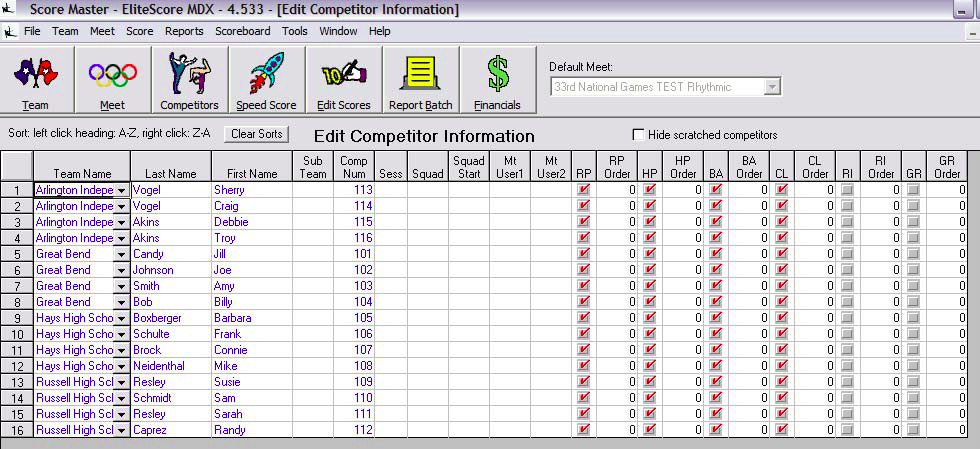
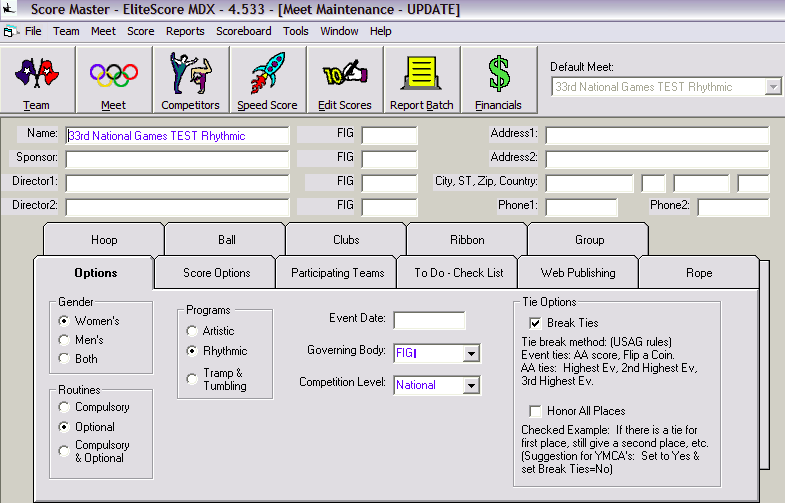
When the Rhythmic Meet is built you must select the meet in the Default Meet window in Score Master:

It is important to remember that when changing Meets that the FLEX Wireless application must be first shut down and then re-started as it “looks” for the Default information in Score Master each time it is started so it can connect to the correct Meet database. As you will see below, FLEX Wireless has found the Default Meet Rhythmic as identified in the Title Bar of FLEX Wireless.
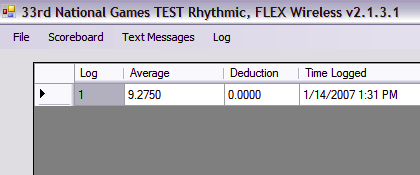
Palm Pilot Set Up for Rhythmic Meets
Just as in Artistic Meets, FIG Rhythmic Meets have a Judge Panel D and Judge Panel E. The Palm Pilot programs for Panel D and for Panel E are used for Rhythmic Meets but must be set for Rhythmic:
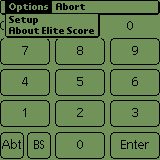
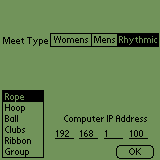
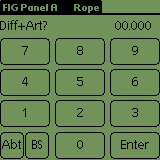
In Rhythmic Gymnastics the FIG Scoring Formula is somewhat different than Artistic (for details see Appendix D).
The final score is the sum of a combined Difficulty/Artistic) Average plus an Execution Score to arrive at the Final Score:
(Difficulty + Artistic) + Execution = Final Score
The Panel D Palm when set for Rhythmic is used to enter the Diff + Art score which requires just one score entry. The Panel E Palm when set for Rhythmic is used to enter all six (6) Judges Execution Scores.
* Revised in 2009 for D & E Judge panel names and support for MDX 4 & MDX 6 Scoreboard models using single Wi-Fi Radio, plus Spanish language option for Palm event names and EliteFLEX Client event names.)

